Play a slideshow using a preset
You can easily set up a slideshow by selecting the photos you want and then choosing a slideshow preset, which is a group of predefined settings that determines the style of your slideshow. Once you start the slideshow on your computer, you can control the slideshow using keyboard shortcuts.
Important: To display slideshows at the best quality, you should set Aperture to create high-resolution previews. In addition to setting previews to their highest resolution, you should also use full-size previews to prevent upscaling with large displays. If previews are not available, photos in the slideshow may not be as sharp as they would be otherwise. For more information about creating high-resolution previews, see Preview images overview.
Create and play a slideshow
Before creating the slideshow, arrange the thumbnail images in the Browser in the order in which you want them to appear in the slideshow.
-
Select a set of photos by doing one of the following:
Select an item in the Library inspector.
Select individual photos or photo stacks in the Browser.
-
Choose File > Play Slideshow (or press Shift-S).
The Play Slideshow dialog appears.
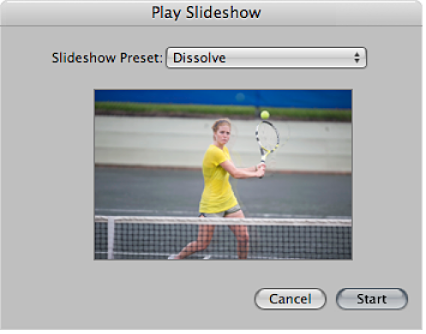
-
Choose a preset from the Slideshow Preset pop-up menu.
Note: Additional slideshow presets appear in the Slideshow Preset pop-up menu for use in Aperture when iPhoto ’11 is installed.
When you choose a preset from the Slideshow Preset pop-up menu, a preview of the preset plays below the pop-up menu.
Click Start.
If either no photo or a single photo is selected, the slideshow displays all photos in the current album or project.
Important: You can save slideshows and share them by creating a slideshow album and adding photos to it. For more information, see Create a slideshow and choose a theme.
Control the display of a slideshow
To play or pause the slideshow: Press the Space bar.
To move forward or backward through the slideshow: Press the Right Arrow or Left Arrow key.
-
To stop the slideshow: Press Esc (Escape).
The slideshow stops playing, and the Aperture workspace reappears.