Apply a vignette to an image
You use the Vignette adjustment controls to apply a vignette to an image. The term vignette describes an image whose brightness fades to its periphery from its center. Vignettes are usually applied to an image after it’s shot, for artistic effect. Aperture provides two types of vignettes: Exposure and Gamma.
The Exposure vignette is designed to simulate a lens-created vignette.
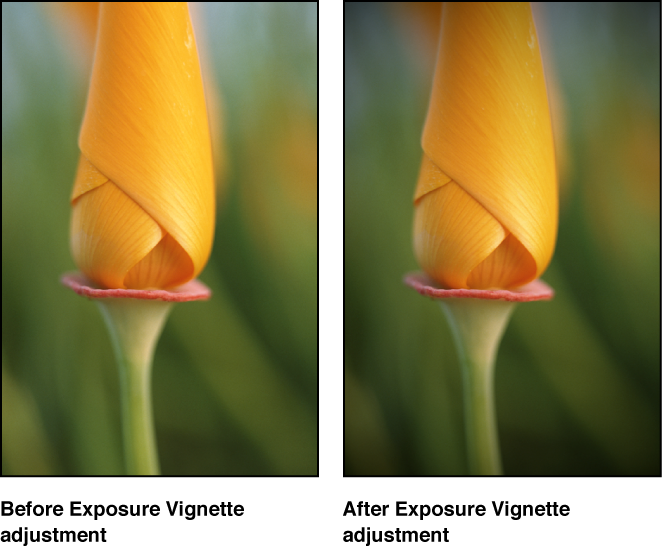
The Gamma vignette is designed for artistic effect and applies a gamma adjustment to the affected pixels within the vignette. Because the Gamma vignette intensifies colors in the affected pixels, it creates a more pronounced vignette effect than the Exposure vignette.

Note: You can add a vignette to any image cropped in Aperture. The adjustment is applied after the image is cropped.
Apply an Exposure vignette or a Gamma vignette to an image
Select a photo.
If the Vignette controls aren’t shown in the Adjustments inspector or the Adjustments pane of the Inspector HUD, choose Vignette from the Add Adjustment pop-up menu (or press Control-V).
-
Do one of the following:
To apply an Exposure vignette: Choose Exposure from the Type pop-up menu.
To apply a Gamma vignette: Choose Gamma from the Type pop-up menu.
-
Specify the following settings:
-
To adjust the amount of vignette to apply to the image: Use the Intensity parameter controls.

-
To adjust the size of the vignette, in pixels: Use the Radius parameter controls.

-
After you apply a vignette to an image, you can change the vignette type and maintain the Intensity and Radius parameter values you set using the previous vignette. To change the vignette, choose the other vignette type from the Type pop-up menu.
You can also brush the Exposure and Gamma Vignette adjustments on specific areas of an image. For more information, see Apply brushed adjustments.
For information about removing a vignette that was applied to an image when it was shot, see Remove a vignette.