Rating photos overview
Rating photos is a quick and easy way to narrow down the number of photos you intend to work with. It can also help you locate your best photos later.
After finishing a shoot, photographers typically review their photos and determine which ones are worth working with. Although a “yes or no” appraisal of a photo can work with a small selection of photos, with a larger collection of similar photos that show small variations, photographers need an organized method of noting which photos are superior shots, which deserve further review, and which are poor quality or rejects. A simple and effective rating system can help you narrow the number of photos to focus on during the selection process.
Rating is a simple process with powerful results. If you can easily identify 100 out of 500 photos that aren’t going to work, removing these photos reduces your workload by 20 percent.
Aperture provides a system for rating photos from Select to Reject. The easily decipherable photo ratings appear on the photos themselves as overlays. Positive ratings appear as stars; you can rate photos from one to five stars, with five being the highest, or Select, rating. A negative, or Reject, rating appears as an X.

The process of rating a photo can be as easy as selecting a photo and clicking a rating button in the Info inspector.

You can also use keyboard shortcuts to quickly assign or change ratings.
You can select and rate multiple photos at once. You can review and rate photos in the Viewer, Browser, and Light Table, as well as in full-screen view. When you’ve finished rating photos, Aperture allows you to sort photos according to their ratings.
You can use the Filter HUD to hide or show photos of a certain rating. For example, after an initial rating pass, you can set the Filter HUD to show only those photos that are rated one star. You can then closely inspect and further refine your selection or begin an adjustment pass. Aperture is preset to hide photos that are rated Reject, so you may need to change the Filter HUD settings to see rejected photos.
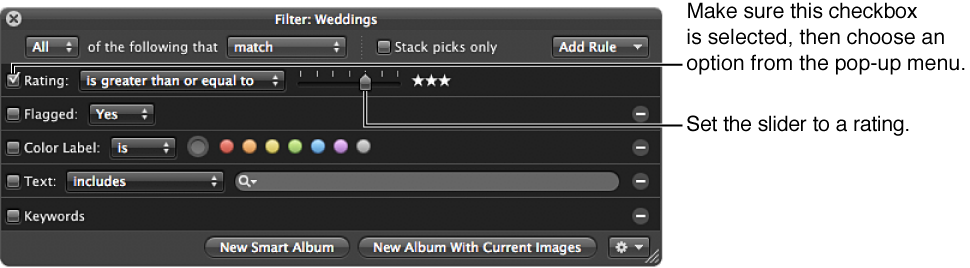
Rejected photos appear with a white X overlay. Positive ratings appear with white star overlays. If no overlays are displayed on the photo, the photo is considered neutral or is not rated.