Perform quick searches using the Search Field pop-up menu
The search field pop-up menu in the Browser provides a set of options that let you quickly remove photos from view in the Browser so that you can focus on the photos with which you want to work. You can either enter the name of a photo in the search field or choose a rating, flag status, or color label from the search field pop-up menu to filter photos in the Browser. Although photos that don’t match your search string or search field pop-up menu choice are removed from view, they are not deleted. To view all photos in the Browser again, you simply click the Reset button in the search field.
Note: By default, the Browser is set to show photos that are unrated or better, hiding rejected photos from view.
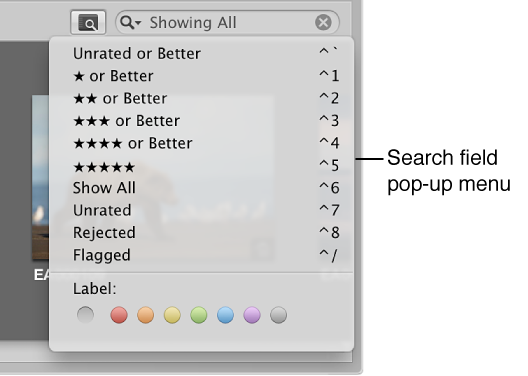
Filter photos using the Browser search field and search field pop-up menu.
-
In the Library inspector, select the item you want to search.
To search all the photos in the library, select Photos.
-
In the Browser, do one of the following:
To show photos based on text (such as a keyword) or a numerical value (such as width or height in pixels): Enter text or a number in the search field, then press Return.
To show photos that have been assigned a specific star rating or better: Choose a star rating option from the search field pop-up menu (or press the keyboard shortcut for the option, shown in the menu).
To show all photos, including rejects: Choose Show All from the search field pop-up menu (or press Control-6).
To show unrated photos only: Choose Unrated from the search field pop-up menu (or press Control-7).
To show rejected photos only: Choose Rejected from the search field pop-up menu (or press Control-8).
To show flagged photos only: Choose Flagged from the search field pop-up menu (or press Control-Slash (/)).
To show photos that have a color label assigned to them: Choose a colored label from the search field pop-up menu, or press the keyboard shortcut for the label (to see teh keyboard shortcut for the label, move the pointer over it).
-
To reset the search field pop-up menu to the default setting of Unrated or Better: Click the Reset button on the right sisde of the search field, or delete the text in the search field.

For more information about rating photos, see Rating photos overview. For more information about flagging photos, see Modify metadata in the Info inspector and Inspector HUD.