Viewer overview
The Viewer displays a detailed view of the photo or photos selected in the Browser. You can view one photo in incredible detail or view several photos at a time.

You use the Viewer to make adjustments, closely compare similar photos, and inspect photos at full resolution. If you use a dual-display system, you can set the Viewer to show your photos on both screens to provide stunning, full-detail views. You can also use the Viewer to preview and edit audio attachments and video clips.
When rating or adjusting photos, you can set the Viewer to compare two photos at once. You select a photo to compare against and then display other similar or related photos next to it for inspection. You might use the Aperture comparison feature to select photos from a series or compare versions of adjusted images to see which is best.
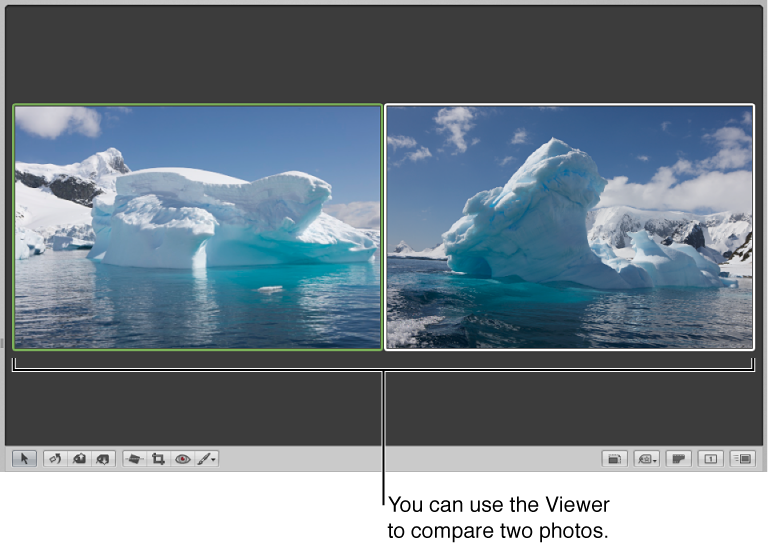
Depending on the size of your display and Viewer, photos may be displayed at a reduced size to fit in the Viewer. Aperture can display your photos at full resolution, which allows you to examine a photo exactly as it was recorded and see the precise effects of your adjustments and changes. If a full-resolution photo doesn’t fit in the Viewer, you can pan across the photo to inspect different parts of the image. You can also zoom in to check details, such as sharpness.

You can also display photos in the Viewer with keywords and other information, such as IPTC or EXIF metadata. For more information, see Working with metadata overview.
You can work with the Viewer and Browser together, or you can change the main window layout to show just the Viewer, providing more space to view your images. For more information, see Change the main window layout.