Rename photos at export
When you export a large group of photos, the exported files often have nonsequential names. You can rename your photos at export, giving them more meaningful names. You do this by choosing a file name format from the Name Format pop-up menu in the Export dialog.
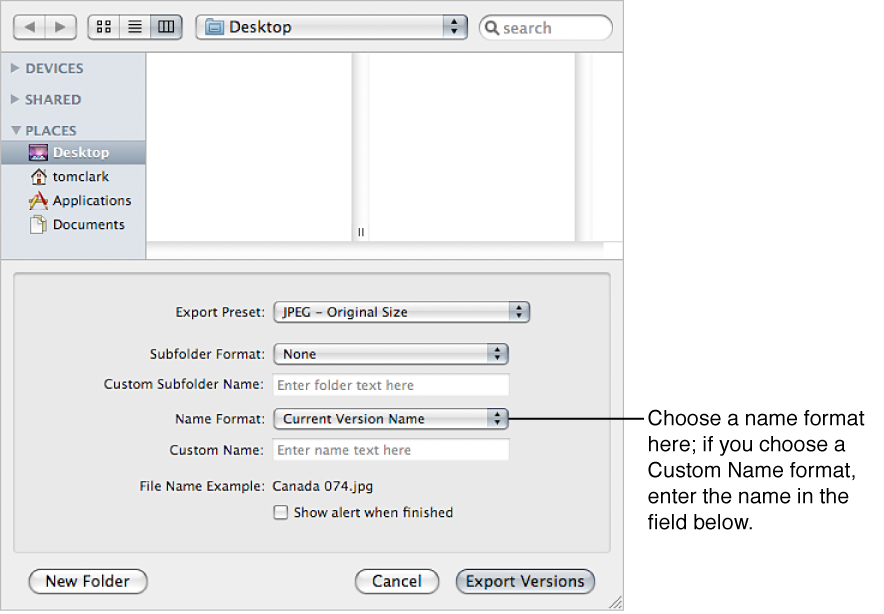
For example, suppose you want to export photos LA 031, LA 441, LA 686, and LA 894 from photo group LA 001 to LA 1061. You can use the Custom Name with Index name format to rename your photos LA 1, LA 2, and so on.
Create a new name format
If none of the preset name formats meets your needs, you can create a new name format. For example, you could create a name format that uses a custom name, the index number, and the date.
-
Do one of the following:
Choose Aperture > Presets > File Naming.
Choose File > Export > Versions (or press Shift-Command-E), then choose Edit from the Name Format pop-up menu.
The File Naming dialog appears.
-
In the Preset Name list, select an existing name format on which to base the new name format, then click the Add button (+).

A copy of the selected name format is created.
Enter a name for the new preset, then press Return.
-
Add name elements by dragging the elements from the Include area to the Format field.
You can also type characters directly in the Format field. If necessary, enter relevant naming information in the fields provided.

When you’re satisfied with the new name format, click OK.
The new name format appears in the Name Format pop-up menu.
Modify a name format to remove spaces
When exporting photos for specific uses, such as for use on websites, you may need to use filenames without spaces so that the filenames are compatible with the intended application or website. Aperture adds spaces to filenames depending on the name format you use. You can easily modify name formats to remove spaces from filenames.
Choose Aperture > Presets > File Naming.
-
In the File Naming dialog, select the preset name format you want to modify.

-
In the Format field, select and delete the spaces or characters between the name elements.
If you wish, you can also add spaces or characters between name elements.
Click OK.