Importing photos overview
Aperture provides tools and workflow options that make it easy to import your photos. You can import photos directly from your digital camera or card reader, and import photos stored on your computer hard disk or other storage devices. You can also import audio and video files.
In Aperture you can open, view, and work with iPhoto libraries the same way you work with multiple Aperture library files. For more information about opening your iPhoto library in Aperture, see View other libraries.
When you import from a digital camera or card reader, Aperture places the photos in a project. If you don’t select an existing project, a new one is created automatically.
As Aperture imports photos, video files, and audio files, it generates a version file, preview, and thumbnail corresponding to each original.
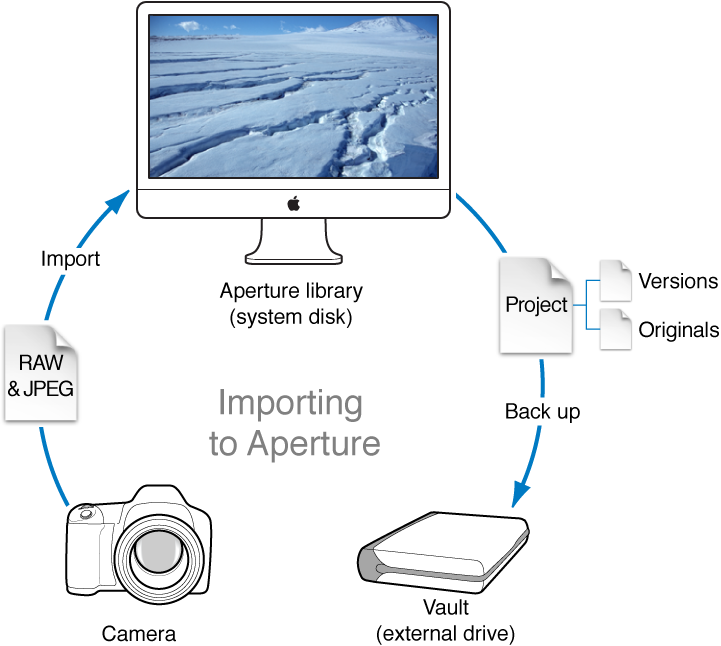
You can import originals directly from a digital camera or card reader and from your hard disk drives.

When you connect a digital camera or select an item in the Import pane, the Import browser appears.
You use the options in the Import browser to specify how and where photos are imported. The Import browser shows thumbnails of your photos that you can enlarge or reduce in size using the Thumbnail Resize slider. You can select individual photos to import or import all the photos at once. You can also set the Import browser to display photos in a list by clicking the List View button. In list view, you can click a column heading to sort photos by category. If you are unsure whether a specific photo should be imported, you can click the Viewer button to inspect a high-resolution version of the photo.
When you import photos, Aperture automatically checks to see if any of the photos are duplicates of previously imported photos. Aperture checks the filename of the original to determine if a photo is a duplicate of one in the library. Select the “Do not import duplicates” checkbox to prevent Aperture from importing duplicates. If this checkbox is unselected, Aperture imports all photos, even if they are duplicates, and creates a new original with a different name for each duplicate. Aperture never overwrites or replaces an original that has already been imported.
As you import photos, you can set Aperture to automatically name and record information about them. Aperture can assign filenames using custom naming conventions; record metadata such as captions, keywords, dates, copyright and credit information, and IPTC information; and adjust the time when the photo was shot to the correct time zone. If the photo has an XMP sidecar file, Aperture imports it as well and adds the metadata to the image version. You can even set Aperture to automatically back up your photos as they are imported. For more information, see Plan your backup system.
When you import photos, you can choose whether to have the originals stored in the Aperture library or on a hard disk outside of the library, where they can be accessed as referenced images. For more information about referenced images, see What are managed images and referenced images?.
Important: Audio files, audio attachments, and PDFs imported into your Aperture library are not visible when you open your Aperture library in iPhoto. To view and work with these items, open your Aperture library in Aperture.