Remove a vignette
You use the Devignette adjustment controls to correct a vignette that was applied to an image as it was shot. The term vignette describes an image whose brightness fades at the edges. Vignettes are usually caused by poor lens design, stacked filters, lens hoods, and wide-angle zoom lenses. Aperture corrects the image by increasing the brightness at the edges of the image where vignettes typically occur.
Note: When you apply a Devignette and a Crop adjustment to the same image, Aperture applies the Devignette adjustment first to correct lens artifacts. Applying the Devignette adjustment before the crop prevents any distortion that would otherwise appear in the cropped image.
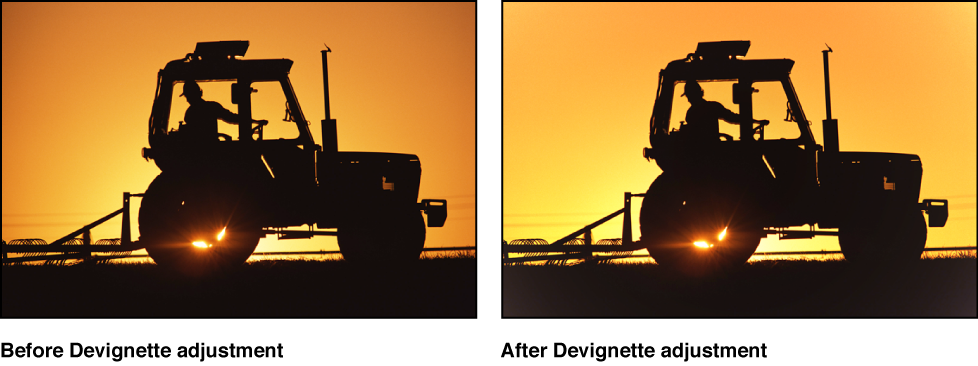
Remove the vignette from your image
Select a photo.
-
If the Devignette controls aren’t shown in the Adjustments inspector or the Adjustments pane of the Inspector HUD, choose Devignette from the Add Adjustment pop-up menu, and specify the following settings:
-
To set the amount of brightness applied to the edges of the image: Use the Intensity parameter controls.

-
To adjust the distance Aperture goes from the edge of the image, in pixels, to apply the Devignette adjustment: Use the Radius parameter controls.

-
For information about applying a vignette to an image, see Apply a vignette to an image.
You can also brush the Devignette adjustment on specific areas of an image. For more information, see Apply brushed adjustments.