Work with photos in filmstrip view
Filmstrip view, the default view for the Browser, displays the photos in your selection in the Library inspector as a strip of thumbnails under the Viewer. You can use filmstrip view in combination with the Viewer to quickly scroll from photo to photo, making changes and comparing photos. For example, you can select several photos in a row, group them in a stack, apply ratings, and compare them side by side in the Viewer. You can use the Right Arrow and Left Arrow keys to quickly move from photo to photo, and you can use the scroll bar and the Shuttle control to scroll through photos. You can resize the thumbnails in the filmstrip by dragging the top of the filmstrip to enlarge its area.
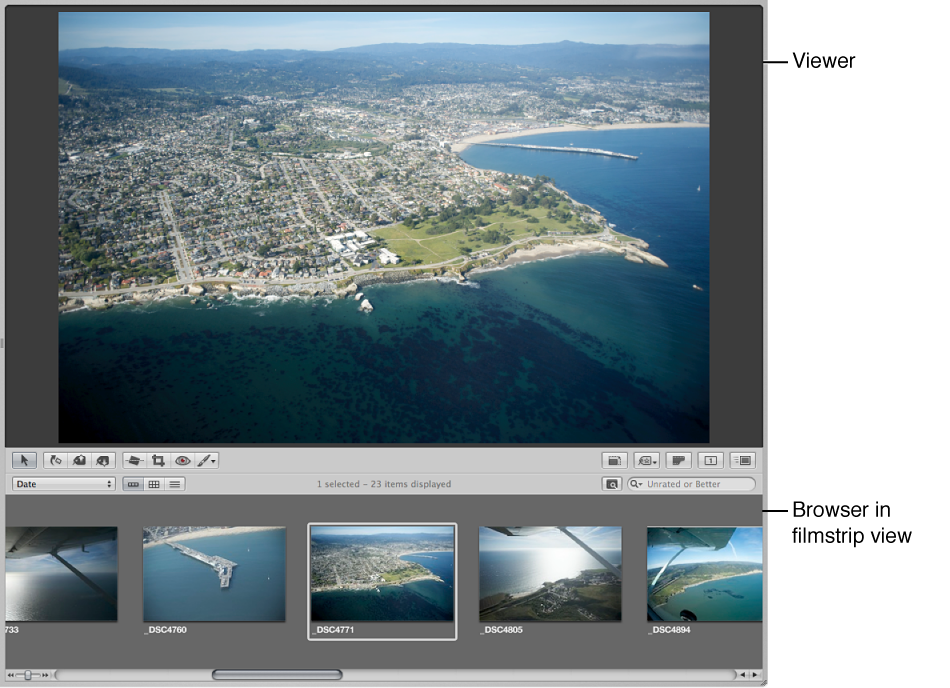
Switch to filmstrip view
Do one of the following:
Choose View > Browser > Filmstrip (or press Control-F).
-
Click the Filmstrip View button in the Browser.

Note: The main window must be set to the Split View layout in order to access the filmstrip in the Browser. When the main window is set to Browser, the Filmstrip View button disappears.
Shuttle continuously through the photos in filmstrip view
-
Press J to shuttle left, press K to stop shuttling, or press L to shuttle right.
Note: Pressing J or L multiple times increases the shuttle speed.