Faces overview
As image libraries grow, locating photos of specific people becomes increasingly challenging. Typically, this painstaking process involves combing through your entire image library and adding keywords to each photo to identify all the people in it. Aperture helps automate this process using powerful face detection and face recognition technology, called Faces.
The Faces technology identifies all the photos in your library that contain faces. You then complete the identification process by assigning names to faces—you select a photo with a face in it and click the Name button to assign a name to the subject in the photo.

An “unnamed” face label appears below the subject’s face, and you enter the person’s name in the face label.

Now that you’ve identified a person in one of your photos, you can use Faces view to help you assign that person’s name to other photos. Faces view shows snapshots of all the people you’ve named. 
When you double-click a person’s snapshot, Aperture opens the Faces browser and shows the named snapshot and other suggested photos that might contain the same face.
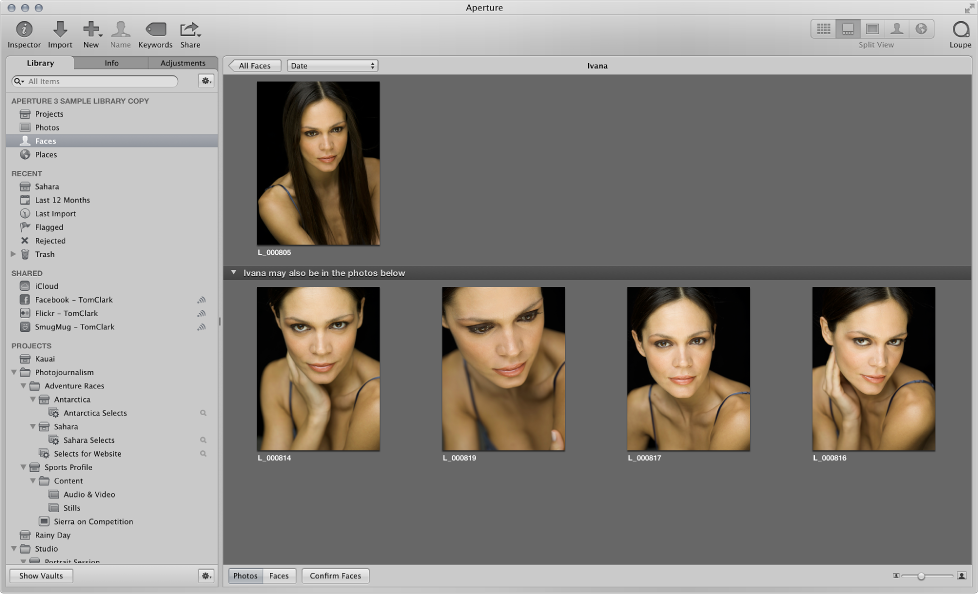
You can then confirm or reject the suggested matches. As you add photos to the library, Aperture continues to analyze your photos and suggest matches for named faces.
After your photos are named, you can easily review all pictures of a specific person. You can also use Smart Albums to gather all images of specific people. For more information, see Collect photos in a new Smart Album.