Stacking photos overview
To capture a specific moment in time, such as a bride and groom kissing or a student soccer player kicking the winning goal, a photographer may shoot multiple photos, using both bracketing and continuous shooting, to increase the odds of capturing a usable photo. After shooting the series, the photographer reviews the images and picks the best photo of the group.
Reviewing and making picks from many related photos can be time-consuming and difficult. Aperture makes it simple to choose the best photo out of a series by allowing you to group related photos into sets, called stacks, that are easy to review, work with, and select final picks from.
Aperture can automatically create stacks by grouping photos that were shot in quick succession, or by grouping multiple versions of the same photo. You can also select photos and create stacks manually.
A stack appears in the Browser as a group of thumbnail images. The photo that represents the stack, called the pick, is selected and displayed on the left. You can select any photo in the stack as the pick, and it moves to the leftmost position in the stack. You can rearrange the order of photos in a stack. For example, you might choose an alternate photo and position it next to the pick. A Stack button appears in the upper-left corner of the pick photo in the stack, indicating the number of photos in the stack.

After creating a stack and selecting the pick, you can close the stack by clicking the Stack button on the pick photo. When a stack is closed, only the stack’s pick photo appears in the Browser. Clicking the Stack button again expands the stack.
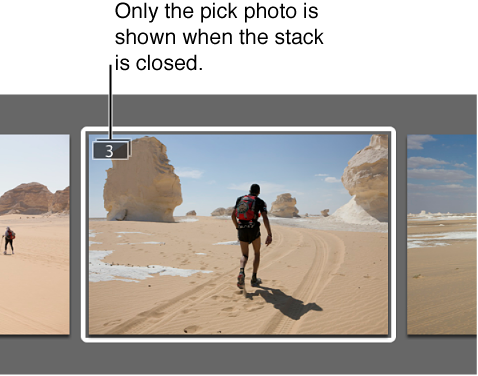
By closing stacks, you quickly reduce the number of photos you have to visually sort through when selecting photos in the final photo edit.
After creating stacks, you can organize and change them as needed. You can add photos to a stack and remove those that don’t belong. You can also split a stack into multiple stacks if necessary.
Important: When you open an Aperture library in iPhoto, only stack picks are shown. The photos within stacks are not shown or accessible, but they are not discarded. To work with your photos within stacks, open the Aperture library in Aperture.