Plan your backup system
As you begin working with Aperture, it’s important to perform regular backups of your photos. Using the Aperture backup system, you can create backups and update them whenever you wish. Aperture tracks your backups and indicates how up to date your most recent backup is. In the rare event of equipment failure or an unforeseen catastrophe such as a fire or weather-related damage, you can easily restore the entire Aperture library onto your computer or a new computer.
You set Aperture to back up a copy of the library to a designated storage area called a vault. For safety and redundancy, use external hard disks to hold your vaults. You can create as many vaults as you deem necessary.
When you back up your photos, Aperture makes a complete copy of the library in its current state. If you remove items from the library, those items are removed from the backup when it is next updated.
All originals for managed images, all versions, and all metadata, previews, and adjustment information associated with your photos are backed up. The versions, previews, and metadata associated with referenced images are also backed up in the vault.
Important: Referenced images’ originals are not backed up in the vault with the library. Because the originals for referenced images are stored outside of the library, you must manage the backup and archiving of them yourself.
A typical backup system used with Aperture might look like the following:
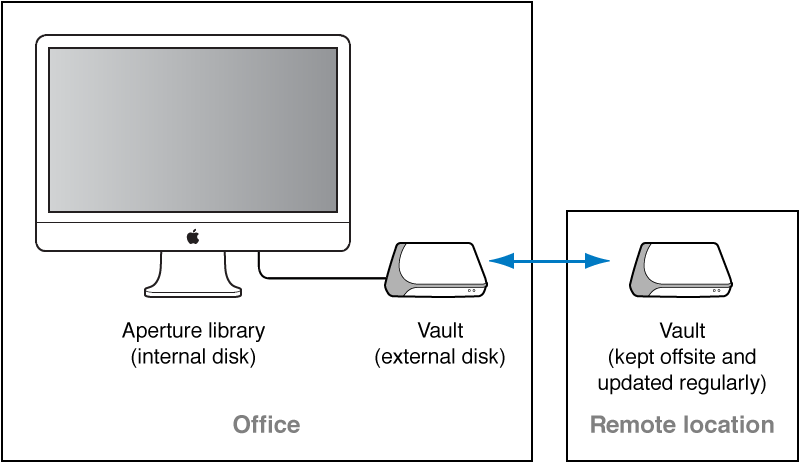
This system backs up the Aperture library to two vaults stored on external hard disks. You routinely back up the library on one external hard disk. You use the second hard disk as a backup that you keep offsite. You can then rotate your onsite external hard disk with the offsite hard disk to keep all your vaults updated.
To set up your Aperture backup system, you need to do the following:
Determine the number of vaults you need. For example, do you need one for routine backups, one for weekly backups, and one for offsite storage?
Determine the number of hard disks you need for routine backups.
Determine the number of hard disks you’ll use for storing backups offsite.
Connect your hard disk drives to your computer.
Open Aperture and create the vaults you need, assigning a hard disk to each vault.
Update the new, empty vaults with copies of the Aperture library.
Disconnect one of the vault hard disks and take it to an offsite location for safekeeping.
When planning the amount of storage space you’ll need, estimate the amount of disk space needed to hold your existing digital images (photos you plan to import into Aperture) and the amount of space you might need for new projects. For example, RAW images typically require 8 to 25 or more megabytes (MB) of disk space per file. Estimating the number of photos in a typical project and the number of projects you usually create in a year, you can make a rough estimate of what might represent a year’s storage space.